13. Additional information
13.1. Environment variables
AS_CELL_PATHLocation of a folder with cell information, see Custom cells.
AS_GRIPPER_PATHLocation of a folder with the gripper information, see Custom grippers.
AS_KEYSXML_PATHLocation of an xml file which enables developer settings or beta features, see Logging.
13.2. Custom cells
Default cell and machine configs (taught and system positions) are stored
by default in the rob subfolder in the Artist Studio installation folder.
See also Robot movements.
By setting AS_CELL_PATH environment variable before starting Artist Studio,
you can force that a different folder is used instead.
Create a folder at any location
Unpack required .rcd and .json files directly into this folder (not to subfolders)
You can copy additional standard cells (.rcd and .json) from
C:\Program Files\Cevotec GmbH\Artist Studio 1.3\robto the above folder.You can rename the files if you want, or delete files that you do not need:
.json files are visible in FPP Machine Type combo box when creating/editing machine config
.rcd files are visible in Cell combo box in Machine data
13.3. Custom grippers
Default grippers are stored alongside the cells and machine configs in the rob\grippers subfolder
of the Artist Studio installation folder.
By setting the AS_GRIPPER_PATH environment variable before opening the Robot settings,
you can use a different folder than the default one.
Create a folder at any location. We recommend to create a
gripperssubfolder in theAS_CELL_PATH.Unpack required .json files directly to this folder (e.g. files should have a path like
AS_GRIPPER_PATH\*.json).
Note
Artist Studio will not automatically use a grippers subfolder of AS_CELL_PATH if AS_CELL_PATH is specified.
You must therefore also define AS_GRIPPER_PATH if you wish to use grippers from any other location than the
default installation folder.
13.4. Versions of FPP files
We try to keep backward compatibility of FPP files: for older files it should be possible to open them with any newer Artist Studio. There is no guarantee the other way around - if you create a file with Artist Studio corresponding to a newer file version (see table below) you should avoid opening it in older Artist Studio corresponding to an older file version.
Versioning of FPP files was introduced in Artist Studio 1.3.3. When opening files created with an older version of the software you will always get a warning.
Warning
We decided to end support for files created with Artist Studio 1.0 (released in January 2019) and earlier.
This means that for old, not-versioned fpp files one of two situations may happen:
Files created with Artist Studio 1.0 (released in January 2019) or earlier are no longer supported. Such files may load incorrectly, some data may be missing!
Files created with versions between 1.0 and 1.3.3 it will load correctly, but unfortunately for such old not-versioned files we cannot distinguish automatically between these two cases.
If you need to use an old, not-versioned fpp file, to ensure data integrity, we strongly recommend that you load it in Artist Studio 23.2.2 and save it once with that version. Artist Studio 23.2.2 is the last release with full compatibility/conversion support for the old pre-Artist Studio 1.0 files, which are now deprecated.
In other cases, whenever you get a warning about possibly not compatible file versions and you still choose to proceed, the following information may indicate which parts of the file need double-checking.
Version |
Changes |
Compatibility |
Artist Studio |
|---|---|---|---|
1 |
first numbered file-format version |
unclear, no versioning before |
1.3.3 |
2 |
thickness offset: saved patch boundary wire different from offset patch boundary wire |
old files can be 100% precisely read, they do not have thickness offset enabled |
1.3.9 |
3 |
patch types with variable lengths |
old files can be 100% precisely read, they end up with patches with fixed length |
1.3.11 |
4 |
introduced overlap strategy for discretization of open/closed curves; possible 4 (instead of 2) options |
old files can be 100% precisely read, they end up with strategy set to one of the two old options; format of this field changed |
not released separately, included in 1.3.19 |
5 |
new patch shape definition (rectangle or trapezoid) |
old files can be 100% precisely read, they get a rectangular shape assigned |
1.3.19 |
6 |
additional curve integration method (geodesic); updated patch center point and normal |
old files can be 100% precisely read, patch normal and center will be updated when modified |
1.3.34 |
7 |
save “nominal” patch length (necessary for correct handling of variable patch lengths)
|
old files can be 100% precisely read, nominal patch length will be initialized with actual length
|
1.3.36
|
8 |
new files when loaded with old Artist Studio have missing extraction assignments, visualization of CAD elements, curves; in some cases - software crash |
old files can be 100% precisely read; new files should not be used in older Artist Studio |
22.1.7 (see warning below) |
9 |
backward compatibility with files prior to 22.1.0 restored, files saved in 22.1.8 and later can be opened in versions prior to 22.1.0 again |
old files can be 100% read; new files can be used in older Artist Studio versions |
22.1.8 |
10 |
an issue that caused saved patches to have missing center line was fixed - patches in files created with version 22.2.5 or later with missing center line will cause Artist Studio to terminate |
old files can be 100% read; new files can be used in older Artist Studio versions |
22.2.5 |
11 |
fixed recreation of missing patch center wires in old files |
old files can be 100% precisely read, missing center wires will be automatically created; new files can be used in older Artist Studio versions |
22.2.8 |
12 |
added metadata about used optional features; added thickness offset state of patch layers |
old files can be 100% read; new files can be used in older Artist Studio versions |
22.3.2 |
13 |
added information about the settings used to generate rolling motion for patches; synchronize v-coordinates of trapezoid patches with their local coordinate system; rolling motion data no longer uses mirrored transformations |
generating robot movements in this version using rolling motion data from prior versions produces inverted results, and vice versa; for new files loaded in older versions, trapezoids will be flipped until redraping occurs |
23.0.0 |
14 |
converts old rolling motion data to new non-mirrored format |
old files can be 100% read - both from version 13 and prior; new files can be used in version 13 (for prior versions - see compatibility of version 13) |
23.0.3 |
15 |
added support for placement inspection positions in Motion Artist |
old files can be 100% read; new files with placement inspection can be opened in older versions but will not support the placement positions |
23.0.10 |
16 |
re-meshing of CAD parts in old files on loading to fix possible coarse mesh |
old files can be 100% read; new files can be used in older Artist Studio versions |
23.0.11 |
17 |
adjusted the saving format of curve offset indices |
old files can be 100% read; new files can be used in older Artist Studio versions, but correct patch overlap optimization requires recreating the curves. |
23.0.12 |
18 |
re-meshing of CAD parts in old files on loading to fix possible coarse mesh after viewing Thickness Distribution Plot and saving the file |
old files can be 100% read; new files can be used in older Artist Studio versions |
23.1.0 |
19 |
added collision checking speed setting for data set in Motion Artist |
old files can be 100% read; new files can be used in older Artist Studio versions, but collision checking speed will be reset to a default value |
23.1.3 |
20 |
restructured patch geometry definition and updated which member variables are stored vs. which ones are recreated. Split ‘Overlap/extensions’ property of patch creation into two independent properties |
files that were saved before AS release 1.1 can’t be read any longer, see warnings below; patches from old files might get an additional small normal offset; new files can’t be used in older Artist Studio versions |
23.2.3 |
21 |
added the option to set the patch type for individual patches, regardless of their associated layers |
old files can be 100% read; new files can be used in older AS versions, but will lose the assigned patch type for any singular patches |
23.2.4 |
22 |
added point extraction; enabled variable-length patch types without XML key; added parameter to patch layer to let the user choose how lengths of a variable-length patch type should be distributed |
old files can be 100% read; new files can be used in older Artist Studio versions, but variable-length patch types will require an XML key and starting point for layers will be lost |
23.2.8 |
23 |
added trimming method option |
old files can be 100% read; new files can be used in older Artist Studio versions, but trimming method will be reset to a default value, and reverting adjusted curves will require re-creation of the slave curves |
23.3.1 |
24 |
added point creation |
old files can be 100% read; new files can be used in older Artist Studio versions, but point creation settings for point extractions will be lost, however, point extractions will be kept |
23.3.2 |
25 |
added additional patch deposition parameters to Samba Step L machine config and machine data patches |
old files can be 100% read; new files can be used in older Artist Studio versions, but additional patch deposition parameters will be reset to default values |
24.0.6 |
26 |
added auxiliary position to Samba Step L machine config and machine data patches |
old files can be 100% read; new files WITHOUT generated aux positions can be used in older Artist Studio versions, but aux values in machine config will be reset to defaults; new files WITH auxiliary positions in data sets may create inconsistent data if loaded or resaved in older Artist Studio |
24.0.8 |
27 |
added deposit angle to Samba PV machine config |
old files can be 100% read; new files will lose their deposit angle information if they are resaved in an older Artist Studio |
24.1.0 |
28 |
added deposit angle to Samba PV data patches |
old files can be 100% read, deposit angle in modify deposition will have a default value; new files will lose their deposit angle per patch if they are re-saved with an older Artist Studio version (movement and export values should be correct) |
24.1.3 |
29 |
for data sets, “setType” renamed to “dataGenerationLogic” |
old files can be 100% read; new files containing machine-data sets should not be loaded in older Artist Studio |
24.1.3 |
30 |
per-movement blending adjustment was added to SAMBA Step L and SAMBA Step PV machines |
old files can be 100% read; new files will lose their blending settings if they are resaved in an older Artist Studio |
24.1.4 |
31 |
Added tape field to machine data patches |
old files can be 100% read, data patches will be assigned a tape based on their corresponding laminate patch; new files will lose the tape information in data patches if they are resaved in an older Artist Studio |
24.1.4 |
32 |
Removed patch quality from .fpp |
old files can be 100% read, patch quality is re-computed during loading; new files will have patch quality 0 for all patches when loaded with an older version of Artist Studio |
24.1.5 |
33 |
Unified gripper height name (was before also called gripper foam height) |
old files can be 100% read; new files can be used in older Artist Studio versions, but additional gripper height will be reset to default values |
24.1.5 |
34 |
Added placement start and placement end positions to Samba Step PV machine config and machine data patches |
old files can be 100% read; new files WITHOUT generated placement start/end positions can be used in older Artist Studio versions, but placement start/end values in machine config will be reset to defaults; new files WITH approach and leaving auxiliary positions in data sets may create inconsistent data if loaded or re-saved in older Artist Studio. |
24.2.0 |
35 |
Machine data sets now track whether some of their source laminate items have been deleted; patch type ids in .fpp files no longer have gaps |
old files can be 100% read; new files can be used in older versions of Artist Studio but the machine data sets will lose track of deleted laminate items |
24.2.5 |
37 |
Propagate only forward checkbox attribute added under Create slave curves |
old files can be 100% read, checkbox will be initially unchecked (default value); new files can be used in older versions of Artist Studio but will lose the checked state stored in the checkbox (in case it is checked) |
24.3.5 |
38 |
Machine data sets now have a setting for whether gripper rotation optimization is enabled (decided on create/recreate) |
old files can be 100% read; new files can be used in older versions of Artist Studio but will enable gripper rotation optimization for all datasets |
24.3.6 |
39 |
General rework of machine config data format. Machine configs now have separate fields for Deposit frame, Mount frame, and Deposit external axes. Added support for version 1 machine config JSON files |
old files can be 100% read; new files cannot be read in older versions of Artist Studio if they have any machine config |
25.0.0 |
40 |
Save description of fpp file version changes in the metafile |
old files can be 100% read; new files can be read in older versions of Artist Studio, but FPP file version changes will not be saved in the metafile |
25.0.0 |
41 |
Added blow off delay as a patch deposition parameter to Samba Step L and Samba PV machine config and machine data patches |
old files can be 100% read; new files can be read in older versions of Artist Studio, but blow off delay will be reset to a default value |
25.0.7 |
42 |
Added support for multiple separate placement contact points, and corresponding movement types |
old files can be 100% read; new files can be read in older versions of Artist Studio, but multiple separate placement contact points will not be saved properly |
25.1.4 |
43 |
Added versioned freezing |
old files can be 100% read; new files can be read in older versions of Artist Studio, but versioned freezing data will not be saved in the metafile |
25.1.4 |
44 |
Added collision check between feeder and gripper |
old files can be 100% read; new files can be read in older versions of Artist Studio, but some data patches with collisions may appear green after running the collision check |
25.1.7 |
45 |
Added ‘type’ of placement contact-point strategy to data patch |
old files can be 100% read - the new field is inferred from movements; new files can be read in older versions of Artist Studio, but the new field is ignored |
25.2.0 |
Warning
Version 8: This “forward-compatibility” problem exists for files created with Artist Studio starting from 22.1.0, but new file version 8 was introduced in 22.1.7. Please be careful with files created with versions 22.1.0 - 22.1.6. Trying to open such files in Artist Studio 22.0.x and older does not lead to a warning dialog, even though the result of loading will not be correct! File version 9 resolves this compatibility problem.
Warning
Version 20: This version is no longer able to open files that were created using Artist Studio 1.1 or earlier. We recommend to open and save such a file using Artist Studio 23.2.2 prior to opening it with Artist Studio 23.2.3 or later.
13.5. Logging
Artist Studio logs additional information to log files. There is one log file created per day.
You can easily get to the location of the log files by clicking on Show button at the last tab in the settings dialog
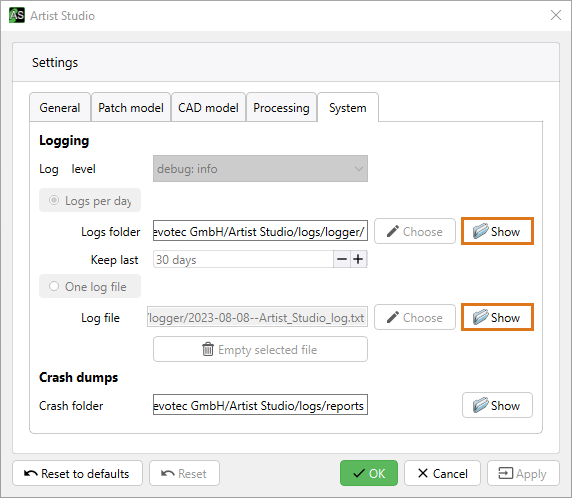
You can adjust logging level run-time by calling a javascript function
as.set_log_level("debug_info")
or by setting defaults once in your keys.xml config file (see Developer settings and beta features):
<LoggingLevel active="1" value="debug_info"/>
Allowed values are:
debug_info
debug_warning
info (default for release builds)
warning
error
critical
off
These values are listed here in order of decreasing verbosity: for example “warning” will also log “error” and “critical” messages, but not “info” messages.
13.6. Developer settings and beta features
You can adjust special settings, turn on additional logging and enable beta
features by modifying keys.xml in the res\\ subfolder in the
Artist Studio installation folder. If you want to use a different file, you
can set the AS_KEYSXML_PATH environment variable accordingly before starting
Artist Studio. For example
set AS_KEYSXML_PATH=C:\temp\keys.xml
Warning
Beta features are being actively developed. There may be changes at any time, without a clear announcement in release change log.
Warning
We do not guarantee that future versions of Artist Studio will be able to load fpp files created with beta features enabled.
13.6.1. Laminate-data snapshots
The following setting adds additional group in the ribbon bar, which lets you quickly store snapshots of laminate data, and restore the laminate to such an older state later. See Laminate-data snapshots for details.
<?xml version="1.0" encoding="UTF-8"?>
<ArtistStudioKeys>
<DataSnapshots active="1"/>
</ArtistStudioKeys>
13.6.2. Stop reachability on first error
By default, when reachability is checked it is performed for all patches. This option interrupts the checks upon encountering the first not reachable case.
<?xml version="1.0" encoding="UTF-8"?>
<ArtistStudioKeys>
<OptimizationReachabilityStopOnError active="1"/>
</ArtistStudioKeys>
13.6.3. Thickness offset (beta)
This option enables automatic generation of offset surfaces (for thick laminates).
<?xml version="1.0" encoding="UTF-8"?>
<ArtistStudioKeys>
<ThicknessOffset active="1"/>
<MeshOffsetSmoothingIterations active="1" value="3"/>
</ArtistStudioKeys>
13.6.4. Variable patch length: multiple lengths per chain (beta)
This option enables the “Length rule” setting in patch layer. This setting can be used to select the algorithm being used for laminate creation with VPL patches.
<?xml version="1.0" encoding="UTF-8"?>
<ArtistStudioKeys>
<VPL_MultipleLengthsPerChain active="1"/>
</ArtistStudioKeys>
13.6.5. Debugging collision data
When this option is enabled Motion Artist displays the backend data used for collision detection (instead of the original 3D data of the cell/tool/robots).
Warning
If this option is enabled saving is disabled.
Therefore, use this mode solely for investigation of potential collision issues. Do not change any data, you will not be able to save it!
<?xml version="1.0" encoding="UTF-8"?>
<ArtistStudioKeys>
<MotionArtistCollisionDataDisplay active="1"/>
</ArtistStudioKeys>
13.6.6. Visualization of overlap lengths (beta)
This new features enables the preview and export of overlaps between patches. It also supports the highlighting of all overlaps below a certain length (value to be specified in [mm]). As a further tuning option, the tolerance for intersections between patch edges can be specified (in [mm]).
Warning
This is a beta feature. There’s no guarantee that all relevant overlaps are being detected!
Warning
The feature does currently not distinguish between overlaps and gaps.
Therefore, use this option solely in a supportive role - always additionally check with a dedicated CAD tool.
<?xml version="1.0" encoding="UTF-8"?>
<ArtistStudioKeys>
<OverlapLengths active="1"/>
<HighlightOverlapLengths active="1" value="10.0"/>
<OverlapLengthsTolerance active="1" value="0.001"/>
</ArtistStudioKeys>
13.6.7. Skip remesh when loading file
By default a remesh of all parts is performed when opening an FPP file. Active the following flag to skip this step.
<?xml version="1.0" encoding="UTF-8"?>
<ArtistStudioKeys>
<SkipRemeshOnLoad active="1"/>
</ArtistStudioKeys>
13.6.8. Adjust patch movement projection distance
When a patch is about to be moved, its center point first gets projected onto the underlying surface. In some situations the default admissible distance for this projection is too low, resulting in a warning to the user and the inability to move the patch. Use the following flag to override the default upper limit for the projection with a custom value in [mm].
<?xml version="1.0" encoding="UTF-8"?>
<ArtistStudioKeys>
<MovePatchProjectionDistanceMm active="1" value ="10.0"/>
</ArtistStudioKeys>
13.6.9. Skip shape healing on import
When a CAD geometry is imported, Artist Studio tries to heal the shape. E.g., by removing points that are so close, they can’t be differentiated. In rare cases this can cause the import to fail. The following flag can be used to skip the shape healing.
<?xml version="1.0" encoding="UTF-8"?>
<ArtistStudioKeys>
<SkipShapeHealingOnImport active="1"/>
</ArtistStudioKeys>
13.6.10. Motion Artist developer mode
This option is not intended for end users. It enables specific advanced changes in cell setup.
<?xml version="1.0" encoding="UTF-8"?>
<ArtistStudioKeys>
<MotionArtistExpertMode active="1"/>
</ArtistStudioKeys>
13.6.11. Curve creation vectors plot (beta)
This adds an additional feature to the Review section of the Patch Artist ribbon bar. When clicking Curve creation vectors, a dialog containing visibility settings pops up and the plot is created based on the currently visible curves.
Warning
The plot is automatically updated in certain cases. This may lead to unresponsive behavior when many curves are visible.
<?xml version="1.0" encoding="UTF-8"?>
<ArtistStudioKeys>
<CurveCreationVectorsPlot active="1"/>
</ArtistStudioKeys>
13.6.12. GUI: Maximum value for duration fields
Several GUI fields allow configuring durations (in milliseconds), such as heating time, touch time, and blow-off delay.
Currently, a single maximum value applies to all these fields. For most users, the default maximum of 10,000 ms (i.e., 10 seconds) is likely sufficient and should not require adjustment. However, you may want to change this limit in specific cases, for example:
In systems that never require more than 4 seconds of heating time, reducing the maximum to 4000 ms can help prevent accidentally entering too large values.
In systems with gripper heating during deposition, increasing the limit may be necessary to allow touch times longer than 10 seconds.
<?xml version="1.0" encoding="UTF-8"?>
<ArtistStudioKeys>
<GuiMaxForMsFields active="1" value="10000"/>
</ArtistStudioKeys>